Watching history unfold in new cumulative maps
Mapping historic and temporal data can be challenging. A lot of times you need to think about clever ways to aggregate or filter that data so you can highlight and tell a story without losing too much of the overall picture. But with our recent release of Torque maps we expanded your options for mapping temporal data giving your viewers the ability to play pause and backup animated data in order to explore how the data changes over time. We just pushed an awesome little enhancement to Torque visualizations: cumulative visualizations.
The westward expansion of the United States
To demonstrate how cumulative visualizations look we've returned to one of our favorite datasets containing temporal information the establishment of United States Post Offices in the 19th Century.
This map is awesome. On it's surface it is really just a map about the establishment of the Post Office locations through time. A little bit deeper down it is the story of US expansion westward if you think about it where people and communities go so does the Post Office. Digging even deeper you can see events such as the gold rush expansion into the Oregon Territory and even the meandering of Route 30 through Nebraska.
It is clear that the ability to zoom into the data and look at different poitns in time lets us really find some interesting stories. We love that aspect of interactive maps. In fact the map was first made two years ago using Processing so it is exciting to see it come to life in the browser and finally as an interactive map. In fact it is even more exciting that now the CartoDB map can be created by anyone in just a few minutes.
How it was made
Making the map only takes a few steps in CartoDB. First you'll need the dataset available here. Next you'll want to create an animated map with Torque you can see the steps for doing that in this video
Now you'll want to enable the new cumulative option. You can find the new option right in the Torque visualization wizard it's as easy as toggling the button! Take a look

Let us know on Twitter what you come up with using Torque!


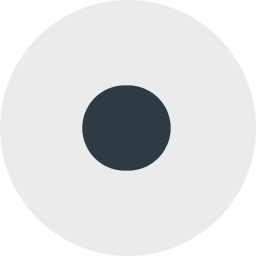






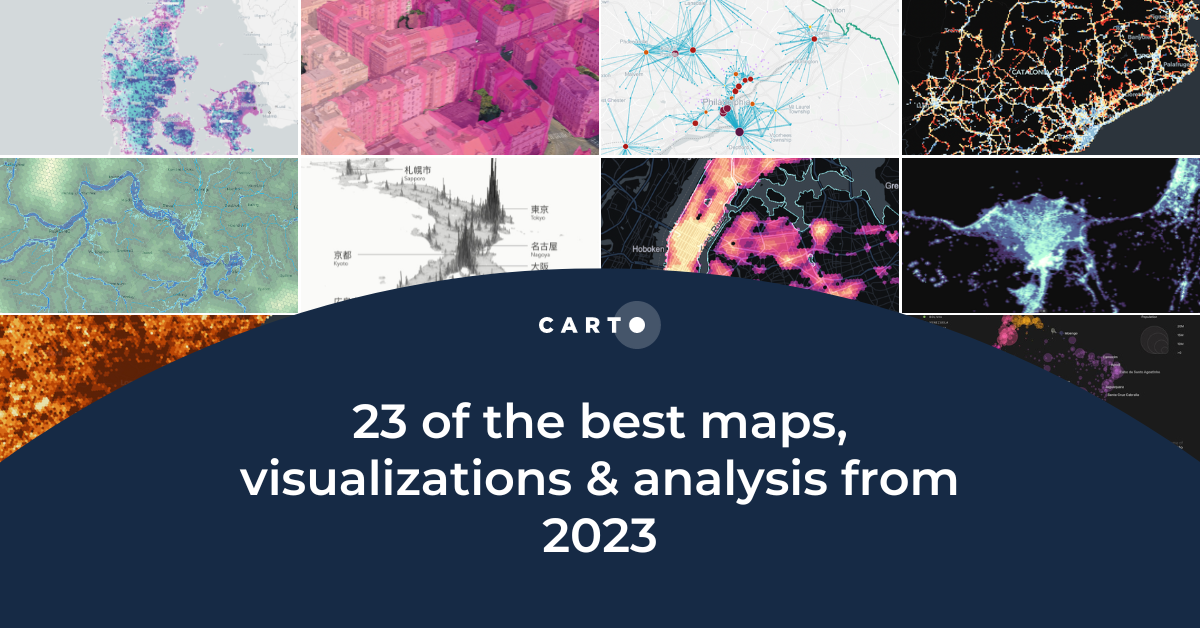

.png)

